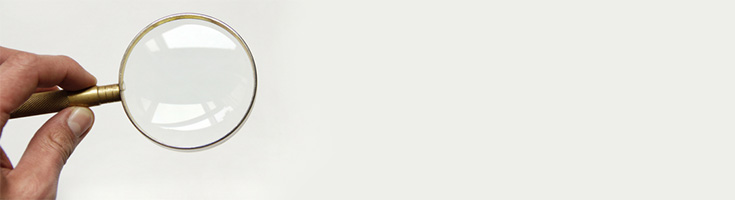Today, we’re looking at how you share your Search Console data with others. There are a number of reasons you might want to do this, whether you’re a co-owner of a blog, or pairing up with a Digital Marketing agency.
First, log in to your Search Console account. On any page in your Search Console, you’ll notice a small cog in the top right-hand corner. As the owner of the account, you’ll have a variety of options available to you in the drop-down. Click on ‘Users and Property Owners’.
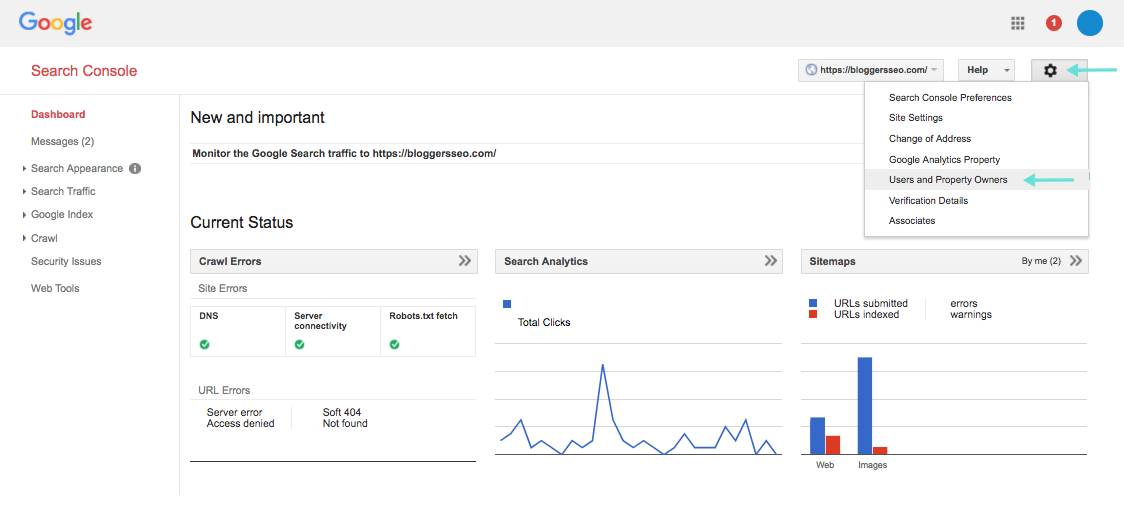 In the next screen, you’re able to add users, or manage existing users – including removing their access and upgrading or downgrading permissions. To add a user, click the red ‘Add A New User’ button in the top right-hand corner.
In the next screen, you’re able to add users, or manage existing users – including removing their access and upgrading or downgrading permissions. To add a user, click the red ‘Add A New User’ button in the top right-hand corner.
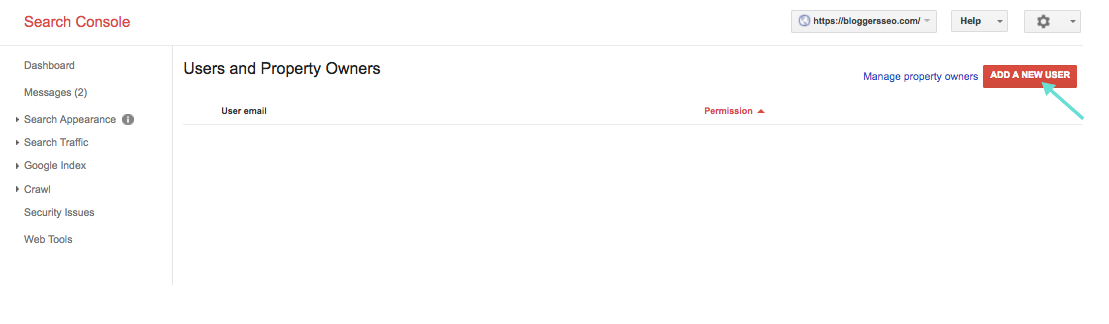 Now you’ll see a pop-up called ‘Add A New User’ – in the user field, enter the email of the person you’d like to grant access to your data. Remember, they’ll need a Gmail account to be able to gain access. Next, select the level of access you’d like that user to have. There are two options, ‘Restricted’ and ‘Full’.
Now you’ll see a pop-up called ‘Add A New User’ – in the user field, enter the email of the person you’d like to grant access to your data. Remember, they’ll need a Gmail account to be able to gain access. Next, select the level of access you’d like that user to have. There are two options, ‘Restricted’ and ‘Full’.
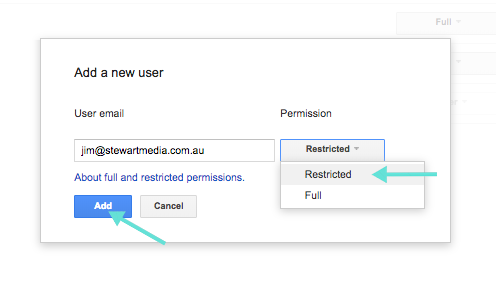 ‘Full’ access allows the user to view all data available in Search Console, and perform some actions. ‘Restricted’ allows the user to view most data, and are unable to perform any actions. You can find more on all permission levels here.
‘Full’ access allows the user to view all data available in Search Console, and perform some actions. ‘Restricted’ allows the user to view most data, and are unable to perform any actions. You can find more on all permission levels here.
Happy blogging!