To start creating your annotations, log into Google Analytics. If you haven’t already set up your Google Analytics account and connected it to your blog, follow our simple WordPress & SquareSpace guide.
Once logged in, quickly create annotations by navigating to any section in the side menu where data is displayed as a line graph, such as > Audience > Overview. This graph displays data about the number of visitors to your site across a specified time period, and allows you to see performance for individual days and understand trends.
To create your first annotation, click the small grey arrow just below the graph. This will open up the annotations drop-down – any annotations you create will appear here, and you can easily hide or reveal them as needed.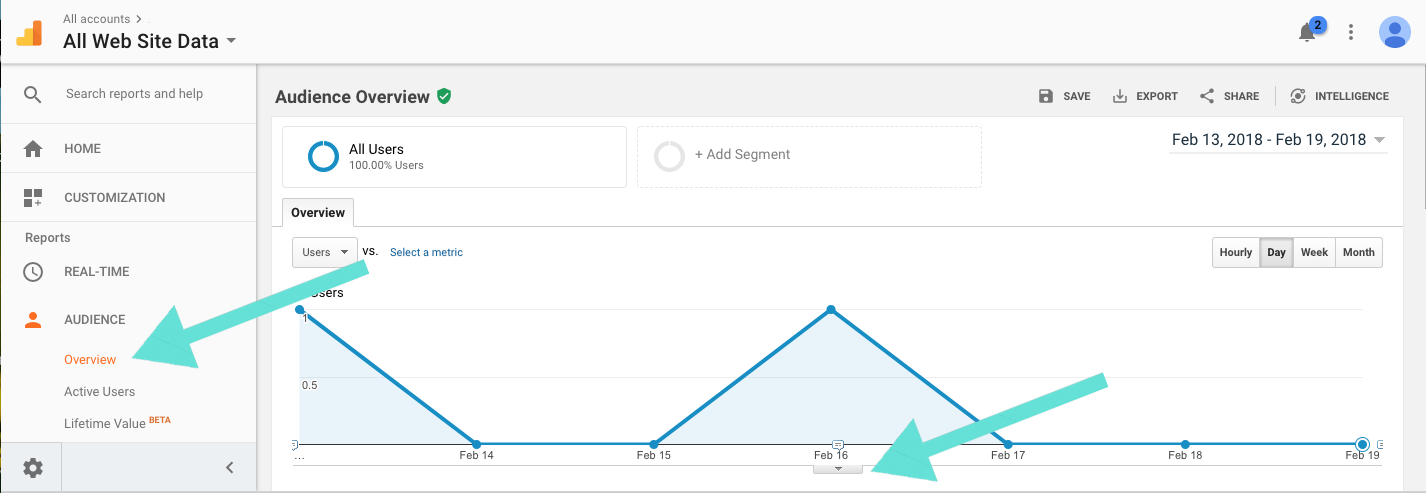
To create your first annotation, click the ‘Create New Annotation’ button on the right.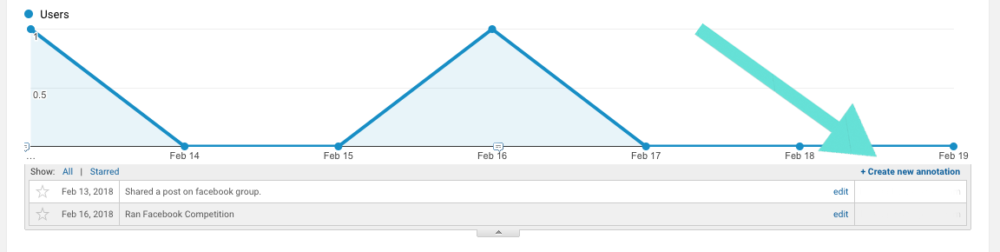
First, set the date – when did you make the change? Be as accurate as possible, and add annotations for start and end dates if necessary. You can select any date in the current specified time period – to change this, go to the top right hand corner, click on the dates displayed and enter the time range you need.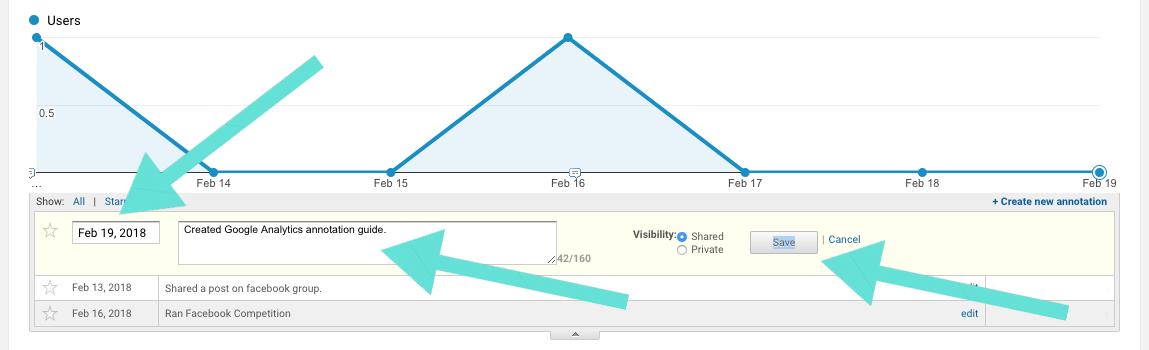 Next, name your annotation! You have a fair amount of room to play with & get specific if you need. Your annotations are to help you understand what is (or isn’t) driving traffic to your blog, so they need to be memorable and actionable. Keep in mind whether you’ll be able to replicate or undo that action from what you’ve written – whether it’s in a week, or six months! Hit save, and you’re done!
Next, name your annotation! You have a fair amount of room to play with & get specific if you need. Your annotations are to help you understand what is (or isn’t) driving traffic to your blog, so they need to be memorable and actionable. Keep in mind whether you’ll be able to replicate or undo that action from what you’ve written – whether it’s in a week, or six months! Hit save, and you’re done!
Annotations will appear on the line graph as a small speech bubble, allowing you to quickly see when changes have been made in relation to traffic levels. Clicking on the speech bubble will reveal & highlight the annotation in the section below.
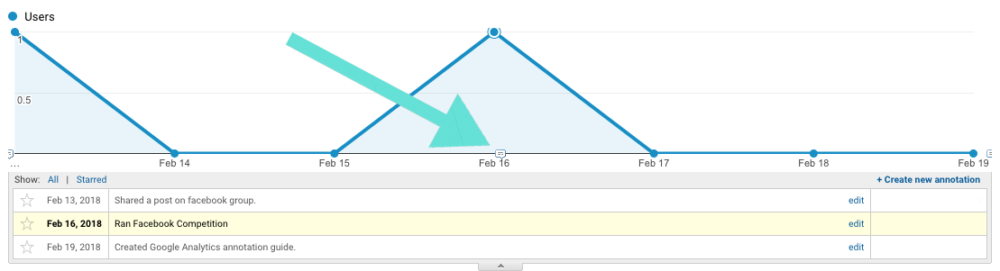
Mapping your annotations against traffic allows you to attribute changes to increase or drops in traffic. Annotations are ‘sticky’ across Google Analytics, meaning your annotations will follow you as you navigate across different areas and data, and be there next time you log in!
Happy annotating!
Got something you’d LOVE for us to do a tutorial on? We’re happy to help! Get in touch at [email protected], or give us a shout in our free SEO community – BloggersSEO Support.
